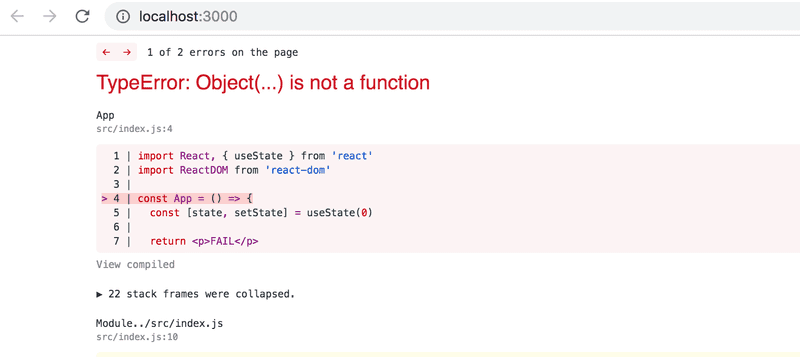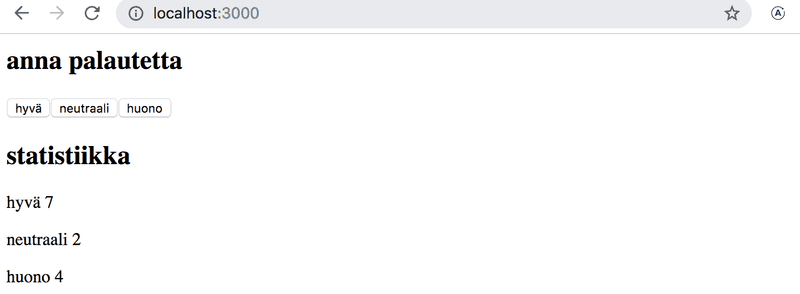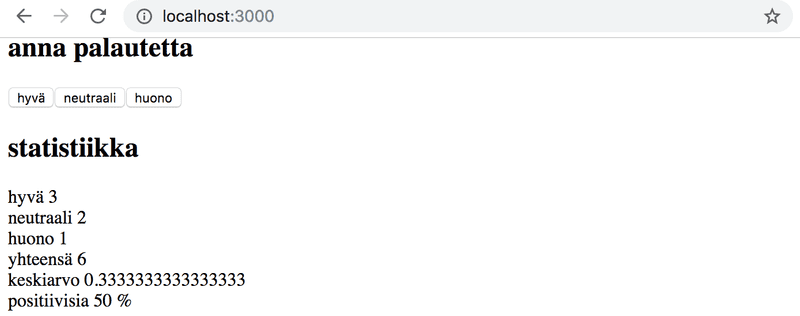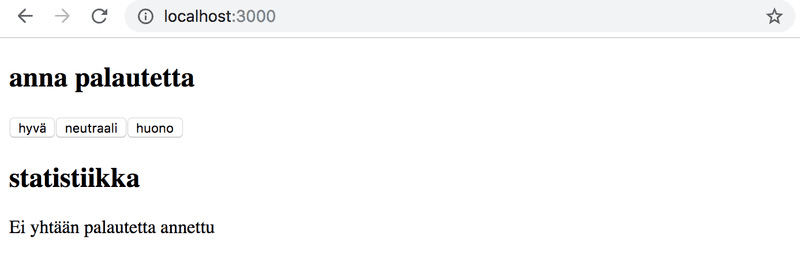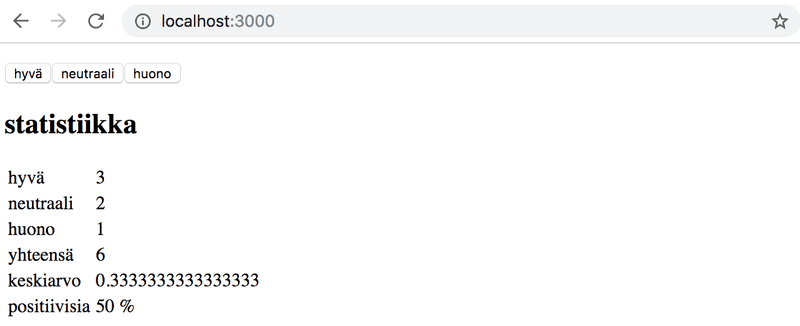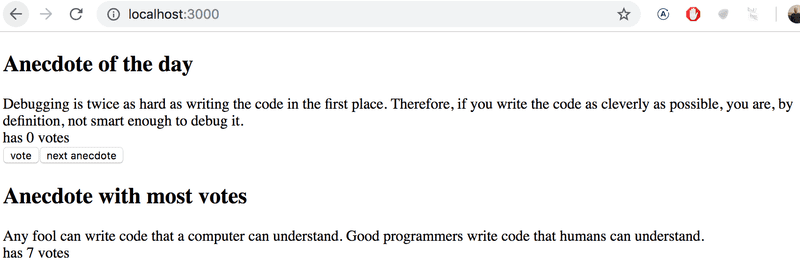d
A more complex state, debugging React apps
Complex state
In our previous example the application state was simple as it was comprised of a single integer. What if our application requires a more complex state?
In most cases the easiest and best way to accomplish this is by using the useState function multiple times to create separate "pieces" of state.
In the following code we create two pieces of state for the application named left and right that both get the initial value of 0:
const App = (props) => {
const [left, setLeft] = useState(0)
const [right, setRight] = useState(0)
return (
<div>
<div>
{left}
<button onClick={() => setLeft(left + 1)}>
vasen
</button>
<button onClick={() => setRight(right + 1)}>
oikea
</button>
{right}
</div>
</div>
)
}The component gets access to the functions setLeft and setRight that it can use to update the two pieces of state.
The component's state or a piece of its state can be of any type. We could implement the same functionality by saving the click count of both the left and right buttons into a single object
{
left: 0,
right: 0
}In this case the application would look like this:
const App = (props) => {
const [clicks, setClicks] = useState({
left: 0, right: 0
})
const handleLeftClick = () => {
const newClicks = {
left: clicks.left + 1,
right: clicks.right
}
setClicks(newClicks)
}
const handleRightClick = () => {
const newClicks = {
left: clicks.left,
right: clicks.right + 1
}
setClicks(newClicks)
}
return (
<div>
<div>
{clicks.left}
<button onClick={handleLeftClick}>vasen</button>
<button onClick={handleRightClick}>oikea</button>
{clicks.right}
</div>
</div>
)
}Now the component only has a single piece of state and the event handlers have to take care of changing the entire application state.
The event handler looks a bit messy. When the left button is clicked, the following function is called:
const handleLeftClick = () => {
const newClicks = {
left: clicks.left + 1,
right: clicks.right
}
setClicks(newClicks)
}The following object is set as the new state of the application
{
left: clicks.left + 1,
right: clicks.right
}The new value of the left property is now the same as the value of left + 1 from the previous state, and the value of the right property is the same as value of the right property from the previous state.
We can define the new state object a bit more neatly by using the object spread syntax that was added to the language specification in the summer of 2018:
const handleLeftClick = () => {
const newClicks = {
...clicks,
left: clicks.left + 1
}
setClicks(newClicks)
}
const handleRightClick = () => {
const newClicks = {
...clicks,
right: clicks.right + 1
}
setClicks(newClicks)
}The syntax may seem a bit strange at first. In practice { ...clicks } creates a new object that has copies of all of the properties of the clicks object. When we add new properties to the object, e.g. { ...clicks, right: 1 }, the value of the right property in the new object will be 1.
In our example above
{ ...clicks, right: clicks.right + 1 }creates a copy of the clicks object where the value of the right property is increased by one.
Assigning the object to a variable in the event handlers is not necessary and we can simplify the functions to the following form:
const handleLeftClick = () =>
setClicks({ ...clicks, left: clicks.left + 1 })
const handleRightClick = () =>
setClicks({ ...clicks, right: clicks.right + 1 })Some readers might be wondering why we didn't just update the state directly like this
const handleLeftClick = () => {
clicks.left++
setClicks(clicks)
}The application appears to work. However, it is forbidden in React to mutate state directly, since it can result in unexpected side effects. Changing state has to always be done by setting the state to a new object. If properties from the previous state object want to simply be copied, this has to be done by copying those properties into a new object.
Storing all of the state in a single state object is a bad choice for this particular application; there's no apparent benefit and the resulting application is a lot more complex. In this case storing the click counters into separate pieces of state is a far more suitable choice.
There are situations where it can be beneficial to store a piece of application state in a more complex data structure.The official React documentation contains some helpful guidance on the topic.
Handling arrays
Let's add a piece of state to our application containing an array allClicks that remembers every click that has occurred in the application.
const App = (props) => {
const [left, setLeft] = useState(0)
const [right, setRight] = useState(0)
const [allClicks, setAll] = useState([])
const handleLeftClick = () => { setAll(allClicks.concat('L')) setLeft(left + 1) }
const handleRightClick = () => { setAll(allClicks.concat('R')) setRight(right + 1) }
return (
<div>
<div>
{left}
<button onClick={handleLeftClick}>vasen</button>
<button onClick={handleRightClick}>oikea</button>
{right}
<p>{allClicks.join(' ')}</p> </div>
</div>
)
}Every click is stored into a separate piece of state called allClicks that is initialized as an empty array.
const [allClicks, setAll] = useState([])When the left button is clicked, we add the letter L to the allClicks array:
const handleLeftClick = () => {
setAll(allClicks.concat('L'))
setLeft(left + 1)
}The piece of state stored in allClicks is now set to be an array that contains all of the items of the previous state array and the letter L. Adding the new item to the array is accomplished with the concat method, that does not mutate the existing array but rather returns a new copy of the array with the item added to it.
As mentioned previously, it's also possible in JavaScript to add items to an array with the push method. If we add the item by pushing it to the allClicks array and then updating the state, the application would still appear to work:
const handleLeftClick = () => {
allClicks.push('L')
setAll(allClick)
setLeft(left + 1)
}Don't do this. As mentioned previously, the state of React components like allClicks must not be mutated directly. Even if mutating state appears to work in some cases, it can lead to problems that are very hard to notice.
Let's take a closer look at how the clicking history is rendered to the page:
const App = (props) => {
// ...
return (
<div>
<div>
{left}
<button onClick={handleLeftClick}>vasen</button>
<button onClick={handleRightClick}>oikea</button>
{right}
<p>{allClicks.join(' ')}</p> </div>
</div>
)
}We call the join method for the allClicks array that joins all the items into a single string separated by the string passed as the function parameter, which in our case is an empty space.
Conditional rendering
Let's modify our application so that the rendering of the clicking history is handled by a new History component:
const History = (props) => {
if (props.allClicks.length === 0) {
return (
<div>
sovellusta käytetään nappeja painelemalla
</div>
)
}
return (
<div>
näppäilyhistoria: {props.allClicks.join(' ')}
</div>
)
}
const App = (props) => {
// ...
return (
<div>
<div>
{left}
<button onClick={handleLeftClick}>vasen</button>
<button onClick={handleRightClick}>oikea</button>
{right}
<History allClicks={allClicks} /> </div>
</div>
)
}The behavior of the component depends on whether or not any buttons have been clicked. If not, meaning that the allClicks array is empty, the component renders a div component with some instructions.
<div>sovellusta käytetään nappeja painelemalla</div>and in all other cases the component renders the clicking history:
<div>
näppäilyhistoria: {props.allClicks.join(' ')}
</div>The History component renders completely different React-elements depending on the state of the application, meaning that the component does conditional rendering.
React also offers many other ways of doing conditional rendering. We will take a closer look at this in part 2.
Let's make one last modification to our application by refactoring it to use the Button component that we defined earlier on:
const History = (props) => {
if (props.allClicks.length === 0) {
return (
<div>
sovellusta käytetään nappeja painelemalla
</div>
)
}
return (
<div>
näppäilyhistoria: {props.allClicks.join(' ')}
</div>
)
}
const Button = ({ handleClick, text }) => ( <button onClick={handleClick}> {text} </button>)
const App = (props) => {
const [left, setLeft] = useState(0)
const [right, setRight] = useState(0)
const [allClicks, setAll] = useState([])
const handleLeftClick = () => {
setAll(allClicks.concat('L'))
setLeft(left + 1)
}
const handleRightClick = () => {
setAll(allClicks.concat('R'))
setRight(right + 1)
}
return (
<div>
<div>
{left}
<Button handleClick={handleLeftClick} text='vasen' /> <Button handleClick={handleRightClick} text='oikea' /> {right}
<History allClicks={allClicks} />
</div>
</div>
)
}Old React
In this course we use the the state hook to add state to our React components, which is a part of the newer versions of React and is available from version 16.8.0 onward. Before the addition of hooks there was no way to add state to React functional components. Components that required state had to be defined as React class components using the JavaScript class syntax.
In this course we have made the slightly radical decision to use hooks exclusively from day one, to ensure that we are learning the React style of the future. Even though functional components are the future of React, it is still important to learn the class syntax as there are billions of lines of old React code that you may end up maintaining in the future. The same applies to documentation and examples of React that you may stumble across on the internet.
We will get to learn more about React class components later on in the course.
Debugging React applications
A large part of a developer's time is spent on debugging and reading existing code. Every now and then we do get to write a line or two of new code, but a large majority of our of time is spent on trying to figure out why something is broken or how something actually works. Good practices and tools for debugging are extremely important for this reason.
Lucky for us, React is an extremely developer friendly library when it comes to debugging.
Before we move on let us reminds ourselves of one of the most important rules of web development.
The first rule of web development
Keep the browser's developer console open at all times.
The Console tab in particular should always be open, unless there is a specific reason to view another tab.
Keep both your code and the web page open together at the same time, all the time.
If and when your code fails to compile and your browser lights up like a Christmas tree
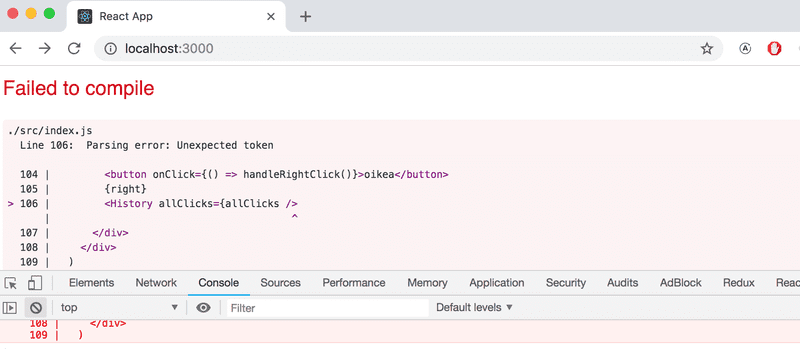
don't write more code but rather find and fix the problem immediately. There has yet to be a moment in the history of coding where code that fails to compile would miraculously start working after writing large amounts of additional code. I highly doubt that such an event will occur during this course either.
Old school, print based debugging is rarely a bad idea. If, e.g. the component
const Button = ({ handleClick, text }) => (
<button onClick={handleClick}>
{text}
</button>
)is not working as intended, it's useful to start printing its variables out to the console. In order to do this effectively, we must transform our function into the less compact form and receive the entire props project without destructuring it immediately:
const Button = (props) => {
console.log(props) const { handleClick, text } = props
return (
<button onClick={handleClick}>
{text}
</button>
)
}this will immediately reveal if e.g. one of the attributes has been misspelled when using the component.
NB when you use console.log for debugging, don't combine objects in a Java-like fashion by using a plus. Instead of writing
console.log('propsin arvo on' + props)separate the the things you want to log to the console with a comma:
console.log('propsin arvo on', props)If you use Java-like way of combine a string with an object you will end up with a rather uninformative log message
propsin arvo on [Object object]whereas the items separated by a comma will all be available in the browser console for further inspection.
Logging to the console is by no means the only way of debugging our applications. You can pause the execution of your application code in the Chrome developer console's debugger by writing the command debugger anywhere in your code.
The execution will pause once it arrives at a point where the debugger command gets executed:
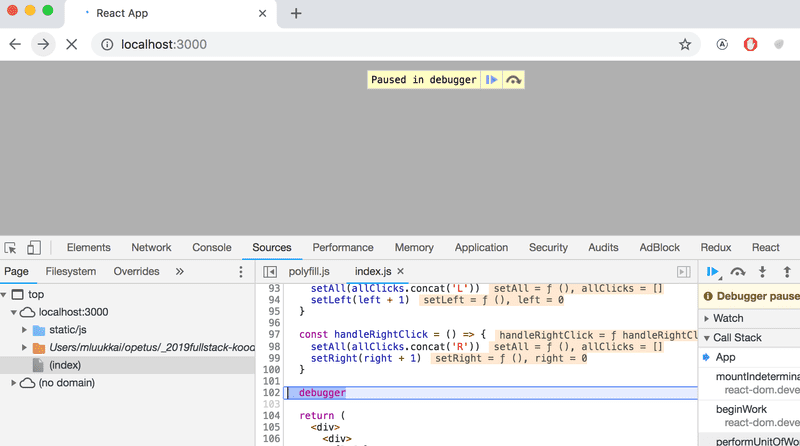
By going to the Console tab it is easy to inspect the current state of variables:
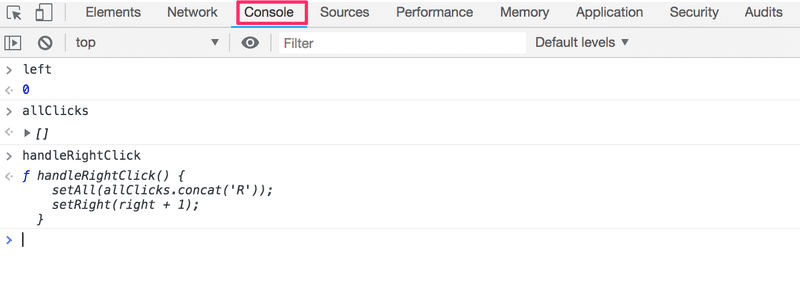
Once the cause of the bug is discovered you can remove the debugger command and refresh the page.
The debugger also enables us to execute our code line by line with the controls found in the right-hand side of the Source tab.
You can also access the debugger with the debugger command by adding break points in the Sources tab. Inspecting the values of the component's variable can be done in the Scope-section:
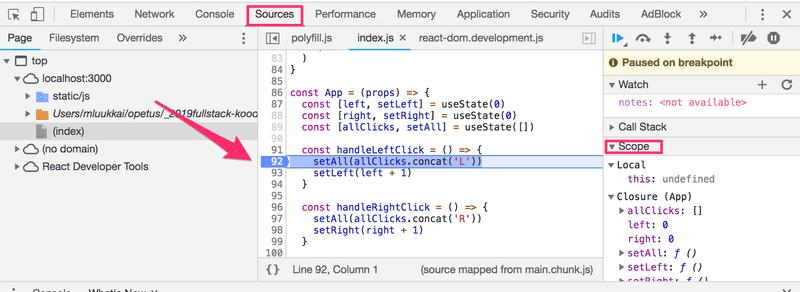
It is highly recommended to install the React developer tools extension to Chrome which adds a new React tab to the developer tools.
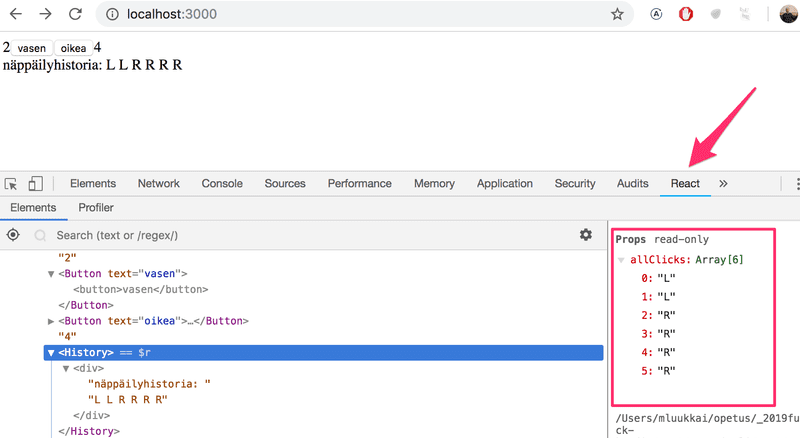
The new React developer tools tab can be used to inspect the different React elements in the application along with their state and props.
Unfortunately the current version of React developer tools leaves something to be desired when displaying component state created with hooks:
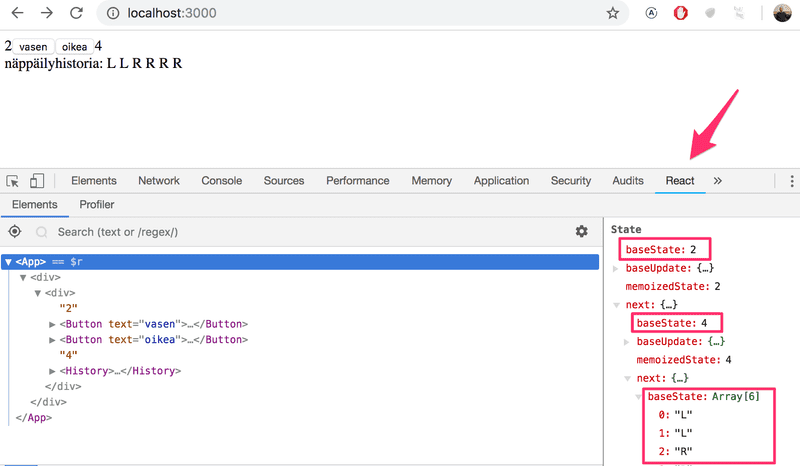
The component state was defined like so:
const [left, setLeft] = useState(0)
const [right, setRight] = useState(0)
const [allClicks, setAll] = useState([])The topmost baseState shows the current value of the first piece of state defined with the useState hook which in our case is the left variable. The next baseState shows the value of the right variable and the value of the allClicks array is shown last.
Rules of Hooks
There's a few limitations and rules we have to follow to ensure that our application using hooks based state functions correctly.
The useState function (as well as the useEffect function introduced later on in the course) must not be called from inside of a loop, a conditional expression or any place that is not a function defining a component. This must be done to ensure that the hooks are always called in the same order, and if this isn't the case the application will behave erratically.
To recap, hooks may only be called from inside of a function body that defines a React component:
const App = (props) => {
// nämä ovat ok
const [age, setAge] = useState(0)
const [name, setName] = useState('Juha Tauriainen')
if ( age > 10 ) {
// ei näin!
const [foobar, setFoobar] = useState(null)
}
for ( let i = 0; i < age; i++ ) {
// eikä näin!
const [rightWay, setRightWay] = useState(false)
}
const notGood = () => {
// eikä myöskään näin
const [x, setX] = useState(-1000)
}
return (
//...
)
}Event Handling Revisited
Event handling has proven to be a difficult topic in previous iterations of this course.
For this reason we will revisit the topic.
Let's assume that we're developing this simple application:
const App = (props) => {
const [value, setValue] = useState(10)
return (
<div>
{value}
<button>nollaa</button>
</div>
)
}
ReactDOM.render(
<App />,
document.getElementById('root')
)We want the clicking of the button to reset the state stored in the value variable.
In order to make the button react to a click event we have add an event handler to it.
Event handlers must always be a function or a reference to a function. The button will not work if the event handler is set to a variable of any other type.
If we were to define the event handler as a string:
<button onClick={'roskaa'}>nappi</button>React will warn us about this in the console:
index.js:2178 Warning: Expected `onClick` listener to be a function, instead got a value of `string` type.
in button (at index.js:20)
in div (at index.js:18)
in App (at index.js:27)The following attempt will also not work:
<button onClick={value + 1}>nappi</button>we have attempted to set the event handler to value + 1 which simply returns the result of the operation. React will kindly warn us about this in the console
index.js:2178 Warning: Expected `onClick` listener to be a function, instead got a value of `number` type.This attempt will not work either:
<button onClick={value = 0}>nappi</button>The event handler is not a function but a variable assignment and React will once again issue a warning to the console. This attempt is also flawed in the sense that we must never mutate state directly in React.
What about the following:
<button onClick={console.log('nappia painettu')}>
nappi
</button>The message gets printed to the console once but nothing happens when we click the button a second time. Why does this not work even when our event handler contains a function console.log?
The issue here is that our event handler is defined as a function call which means that the event handler is actually assigned the returned value from the function which in the case of console.log is undefined.
The console.log function call gets executed when the component is rendered and for this reason it gets printed once to the console.
The following attempt is flawed as well
<button onClick={setValue(0)}>nappi</button>We have once again tried to set a function call as the event handler. This does not work. This particular attempt also causes another problem. When the component is rendered the function setValue(0) gets executed which in turn causes the component to be re-rendered. Re-rendering in turn calls the setValue(0) again resulting in an infinite recursion.
Executing a particular function call when the button is clicked can be accomplished like this:
<button onClick={() => console.log('nappia painettu')}>
nappi
</button>Now the event handler is a function defined with the arrow function syntax () => console.log('nappia painettu'). When the component gets rendered on function call is executed, only the reference to the arrow function is set to the event handler. Calling the function happens only once the button is clicked.
We can implement resetting the state in our application with this same technique
<button onClick={() => setValue(0)}>nappi</button>The event handler is now the function () => setValue(0).
Defining event handlers directly in the attribute of the button is not necessarily the best possible idea.
You will often see event handlers defined in a separate place. In the following version of our application we define a function that then gets assigned to the handleClick variable in the body of the component function:
const App = (props) => {
const [value, setValue] = useState(10)
const handleClick = () =>
console.log('nappia painettu')
return (
<div>
{value}
<button onClick={handleClick}>nappi</button>
</div>
)
}The handleClick variable is now assigned to a reference to the function. The reference is passed to the button as the onClick attribute:
<button onClick={handleClick}>nappi</button>Naturally, our event handler function can be composed of multiple commands. In these cases we use the longer curly brace syntax for arrow functions:
const App = (props) => {
const [value, setValue] = useState(10)
const handleClick = () => { console.log('nappia painettu') setValue(0) }
return (
<div>
{value}
<button onClick={handleClick}>nappi</button>
</div>
)
}Finally, let us revisit functions that return functions. As mentioned previously, you will probably not need to use functions that return functions in any of the exercises in this course. If the topic seems particularly confusing you may skip over this section for now and return to it later.
Let's make the following changes to our code
const App = (props) => {
const [value, setValue] = useState(10)
const hello = () => { const handler = () => console.log('hello world') return handler }
return (
<div>
{value}
<button onClick={hello()}>nappi</button>
</div>
)
}The code functions correctly even though it looks complicated.
The event handler is now set to a function call.
<button onClick={hello()}>nappi</button>Earlier on we stated that an event handler may not be a call to a function, it has to be a function or a reference to a function. Why then does a function call work in this case?
When the component is rendered the following function gets executed:
const hello = () => {
const handler = () => console.log('hello world')
return handler
}then return value of the function is another function that is assigned to the handler variable.
When React renders the line
<button onClick={hello()}>nappi</button>It assigns the return value of hello() to the onClick-attribute. Essentially the line gets transformed into
<button onClick={() => console.log('hello world')}>
nappi
</button>Since the hello function returns a function, the event handler is now a function.
What's the point of this concept?
Let's change the code a tiny bit:
const App = (props) => {
const [value, setValue] = useState(10)
const hello = (who) => { const handler = () => { console.log('hello', who) } return handler }
return (
<div>
{value}
<button onClick={hello('world')}>nappi</button> <button onClick={hello('react')}>nappi</button> <button onClick={hello('function')}>nappi</button> </div>
)
}Now the application has three buttons with event handlers defined by the hello function that accepts a parameter.
The first button is defined as
<button onClick={hello('world')}>nappi</button>The event handler is created by executing the function call hello('world'). The function call returns the function
() => {
console.log('hello', 'world')
}The second button is defined as
<button onClick={hello('react')}>nappi</button>The function call hello('react') that creates the event handler returns
() => {
console.log('hello', 'react')
}Both buttons get their own individualized event handlers.
Functions returning functions can be utilized in defining generic functionality that can be customized with parameters. The hello function that creates the event handlers can be thought of as a factory, that produces customized event handlers meant for greeting users.
Our current definition is slightly verbose.
const hello = (who) => {
const handler = () => {
console.log('hello', who)
}
return handler
}Let's eliminate the helper variables and directly return the created function:
const hello = (who) => {
return () => {
console.log('hello', who)
}
}Since our hello function is composed of a single return command we can omit the curly braces and use the more compact syntax for arrow functions.
const hello = (who) =>
() => {
console.log('hello', who)
}Lastly, let's write "all of the arrows" on the same line
const hello = (who) => () => {
console.log('hello', who)
}We can use the same trick to define event handlers that set the state of the component to a given value. Let's make the following changes to our code:
render() {
const setToValue = (newValue) => () => {
setValue(newValue)
}
return (
<div>
{value}
<button onClick={setToValue(1000)}>tuhat</button>
<button onClick={setToValue(0)}>nollaa</button>
<button onClick={setToValue(value + 1)}>kasvata</button>
</div>
)
}When the component is rendered the tuhat button is created
<button onClick={setToValue(1000)}>tuhat</button>the event handler is set to the return value of setToValue(1000) which is the following function
() => {
setValue(1000)
}The row generated for the increase button is the following
<button onClick={setToValue(value + 1)}>kasvata</button>The event handler is created by the function call setToValue(value + 1) which receives as its parameter the current value of the state variable value increased by one. If the value of value was 10, then the created event handler would be the function
() => {
setValue(11)
}Using functions that return functions is not required to achieve this functionality. Let's return the setToValue function that is response for updating state into a normal function:
const App = (props) => {
const [value, setValue] = useState(10)
const setToValue = (newValue) => {
setValue(newValue)
}
return (
<div>
{value}
<button onClick={() => setToValue(1000)}>
tuhat
</button>
<button onClick={() => setToValue(0)}>
nollaa
</button>
<button onClick={() => setToValue(value + 1)}>
kasvata
</button>
</div>
)
}We can now define the event handler as a function that calls the setToValue function with an appropriate parameter. The event handler for resetting the application state would be:
<button onClick={() => setToValue(0)}>nollaa</button>Choosing between the two presented ways of defining your event handlers is mostly a matter of taste.
Passing Event Handlers to Child Components
Let's extract the button into its own component
const Button = (props) => (
<button onClick={props.handleClick}>
{props.text}
</button>
)The component gets the event handler function from the handleClick prop and the text of the button from the text prop.
Using the Button component is simple, although we have to make sure that the we use the correct attribute names when passing props to the component.
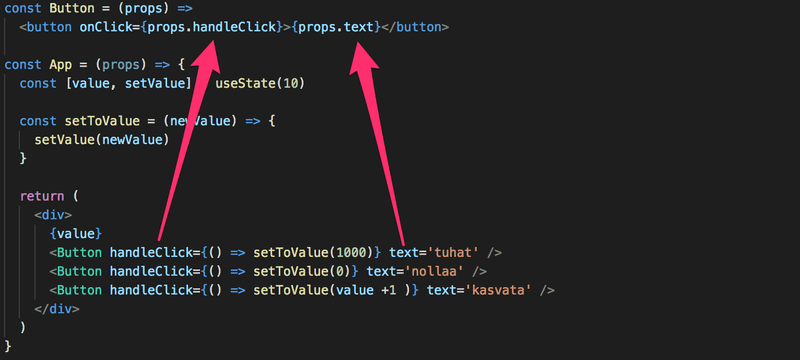
Do Not Define Components Within Components
Let's extract displaying the value of the application into its own Display component.
We will change the application by defining a new component inside of the App-component.
// tämä on oikea paikka määritellä komponentti!
const Button = (props) => (
<button onClick={props.handleClick}>
{props.text}
</button>
)
const App = props => {
const [value, setValue] = useState(10)
const setToValue = newValue => {
setValue(newValue)
}
// älä määrittele komponenttia täällä!
const Display = props => <div>{props.value}</div>
return (
<div>
<Display value={value} />
<Button handleClick={() => setToValue(1000)} text="tuhat" />
<Button handleClick={() => setToValue(0)} text="nollaa" />
<Button handleClick={() => setToValue(value + 1)} text="kasvata" />
</div>
)
}The application still appears to work but don't implement components like this! Never define components inside of other components. The method provides no benefits and leads to many unpleasant problems. Let's instead move the Display component function to its correct place which is outside of the App component function:
const Display = props => <div>{props.value}</div>
const Button = (props) => (
<button onClick={props.handleClick}>
{props.text}
</button>
)
const App = props => {
const [value, setValue] = useState(10)
const setToValue = newValue => {
setValue(newValue)
}
return (
<div>
<Display value={value} />
<Button handleClick={() => setToValue(1000)} text="tuhat" />
<Button handleClick={() => setToValue(0)} text="nollaa" />
<Button handleClick={() => setToValue(value + 1)} text="kasvata" />
</div>
)
}Useful Material
The internet is full of React-related material. However, we use such a new style of React that a large majority of the material found online is outdated for our purposes.
You may find the following links useful:
- The React official documentation is worth checking out at some point, although most of it will become relevant only later on in the course. Also, everything related to Class-components is irrelevant to us.
- The official React tutorial is not very good.
- Some courses on Egghead.io like Start learning React is of high quality, and the slightly newer The Beginner's guide to React is also relatively good; both courses introduce concepts that will also be introduced later on in this course. However, both courses use Class components instead of the new functional ones used in this course.